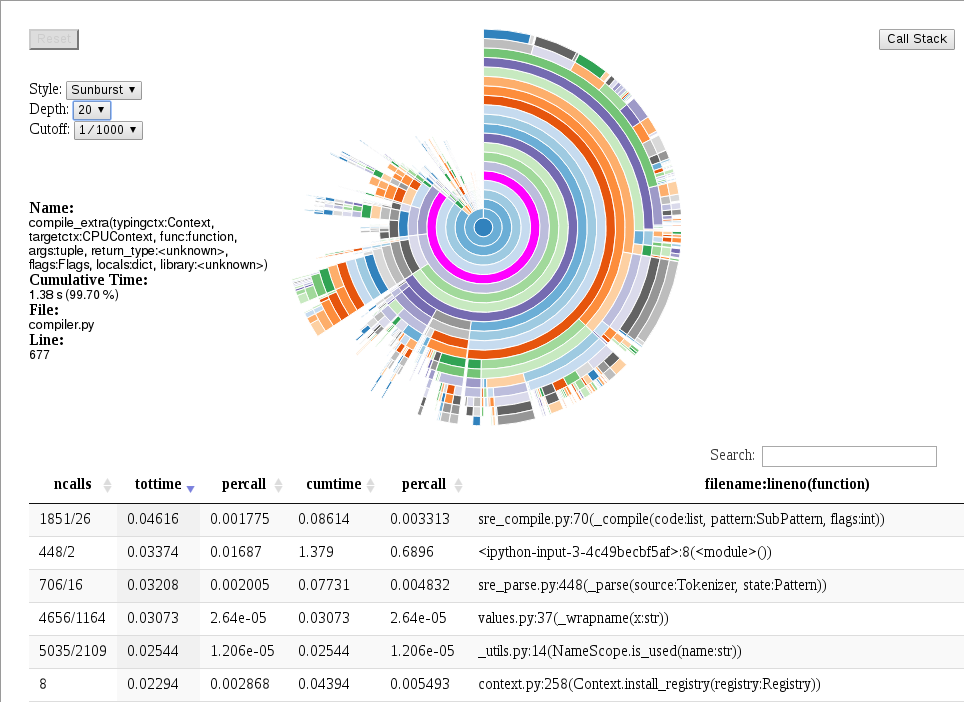Profiling¶
The Python standard library includes code profiling functionality. When active, function invocations and the time spent on them are recorded.
The data_profiler module extends this functionality by also recording the
functions’ signatures, which are useful because often the precise control flow
–and thus function performance– depends on the argument types. For NumPy
array types, this includes not only the dtype attribute, but also the
array’s shape.
Profiling example¶
The following code defines a simple dot function (in a file called dot.py
and profiles it without signatures to match the behaviour of the Python
standard library profile module:
import data_profiler as profiler
import numpy as np
def dot(a, b):
sum=0
for i in range(len(a)):
sum += a[i]*b[i]
return sum
a = np.arange(16, dtype=np.float32)
b = np.arange(16, dtype=np.float32)
p = profiler.Profile(signatures=False)
p.enable()
dot(a, b)
p.disable()
p.print_stats()
This generates the following output:
3 function calls in 0.000 seconds
Ordered by: standard name
ncalls tottime percall cumtime percall filename:lineno(function)
1 0.000 0.000 0.000 0.000 builtins.len
1 0.000 0.000 0.000 0.000 dot.py:7(dot)
1 0.000 0.000 0.000 0.000 {method 'disable' of 'prof.Profiler' objects}
By default, the Profile constructor’s signature flag is set to True,
making this change results in the following output:
3 function calls (2 primitive calls) in 0.000 seconds
Ordered by: standard name
ncalls tottime percall cumtime percall filename:lineno(function)
1 0.000 0.000 0.000 0.000 dot.py:1(disable())
2/1 0.000 0.000 0.000 0.000 dot.py:7(dot(a:ndarray(dtype=float32, shape=(16,)), b:ndarray(dtype=float32, shape=(16,))))
In the case of more realistic code, the call graph (and subsequently the table
of function calls) is typically much bigger. This can make working with data in
tabular form inconvenient. To solve this issue, the data_profiler module
provides functionality to visualize the data by calling the
data_profiler.plot() function in place of the print_stats()
method.
NOTE: At this time, the data_profiler.plot() function may only be called
from inside a notebook.
If the code above was executed from inside a notebook, run the following code:
In [3]: plot(p)
Which generates the following output: